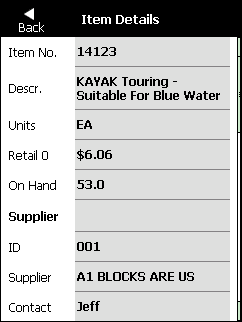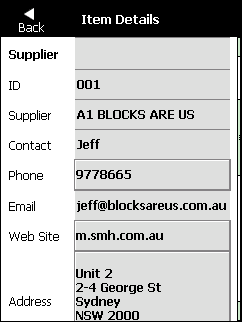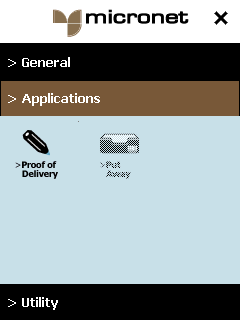
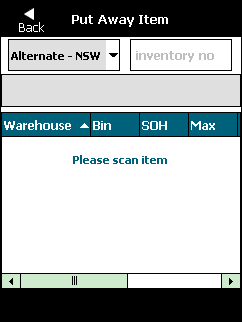
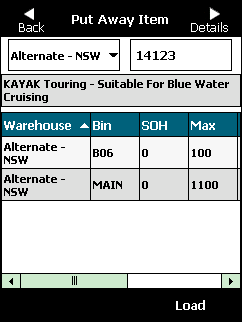
Micronet Mobile can determine the storage location for particular goods in a warehouse. This can be used to put away stock on arrival at the warehouse.
Micronet displays the Put Away Item screen.
If you are unable to scan the item, you can tap the inventory no field and enter the item number manually.
Micronet redisplays the Put Away Item screen showing the item description and bin information.
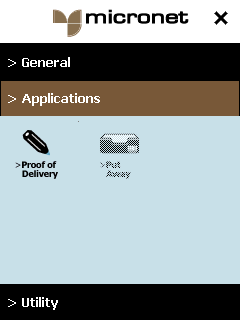
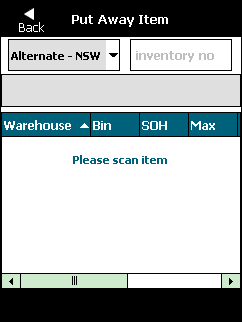
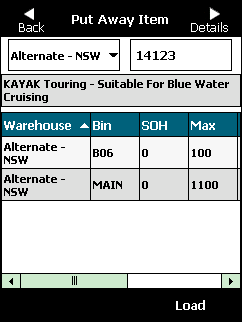
|
|
|
Technical Tip
|
You can also display information for all warehouses.
You can view the following information on this screen:
|
|
Field |
Value |
|
|
Warehouse |
The warehouse name. |
|
|
Bin |
The bin number. |
|
|
SOH |
The current stock on hand. |
|
|
Max |
The maximum bin capacity. |
|
|
Picking |
The picking priority order. The lowest number (e.g. 1) should be given first priority when picking goods. |
|
|
Receipt |
The receipt priority order. The lowest number (e.g.1) should be given first priority when receiving goods. |
For example, the fourth screen below shows the screen sorted by Receipt. You might want to sort by receipt priority when putting away stock so that the preferred receipt location is shown at the top of the list.
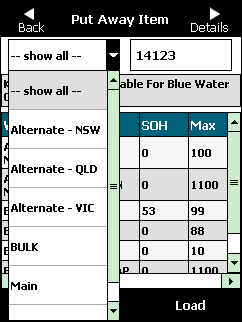
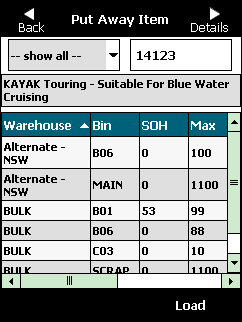
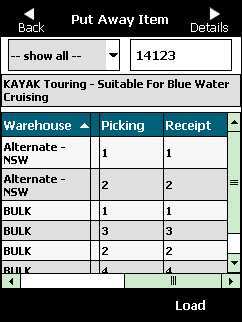
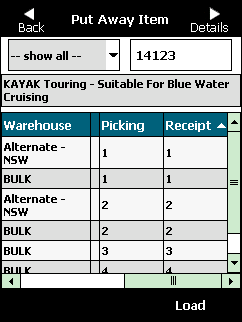
Micronet displays the Item Details screen.